Updating your USAIN Profile
Accessing your Profile
Members can access their profile by logging into the USAIN website at https://usain.org/. You can reset your password from the login form if you have forgotten it.
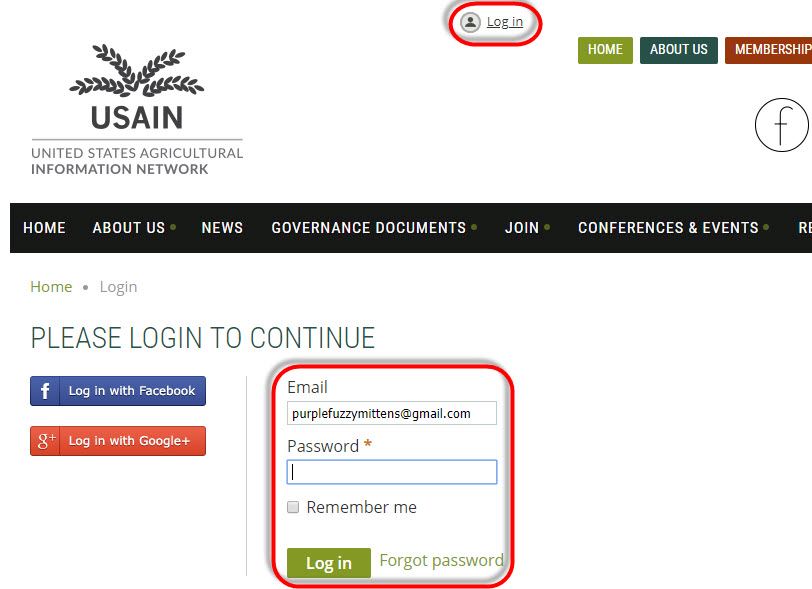
Once logged in, your name will appear as a link and will take you to your profile page.

Updating your Profile
After clicking your name link, you will see your membership details and contact information. To update your profile, select the Edit profile button.

From your Profile, you may update information such as your name, organization, title, academic rank, address, and other contact information.
To update your photo, select Choose File next to the Photo field label on your Profile. This will open a file dialog box so that you may choose an image from your computer. Valid file formats: .jpg, .gif, .png and .tif.

If you have previously uploaded a photo, but would like to update it, select Remove/Change to reset the field making the Choose File button available.
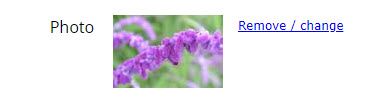
BE SURE TO SAVE CHANGES USING THE BUTTON ON THE UPPER LEFT

Updating your Privacy Settings
The Privacy menu allows you to specify which fields are visible to everyone, other members, or hidden from everyone else. These settings apply to your listing in the member directory and on your directory profile page.
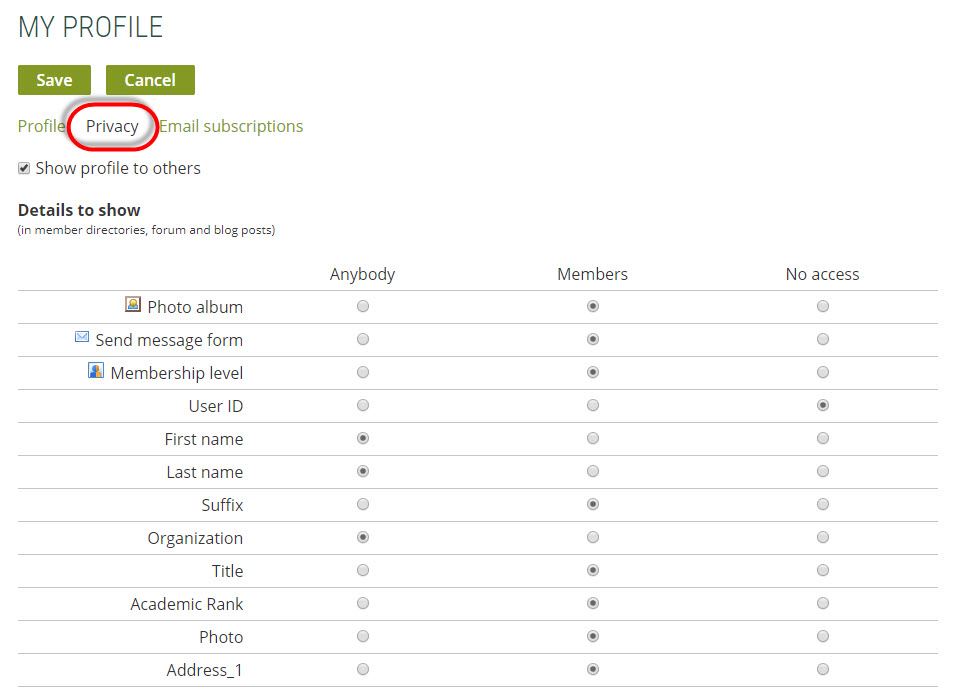
You can hide your public profile altogether by unchecking the Show profile to others option.
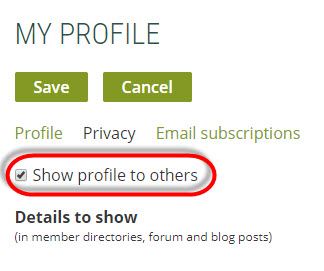
Select the Save button to save settings, or Cancel to exit without saving.
Customized for USAIN from Wild Apricot guidance at https://gethelp.wildapricot.com/en/articles/161-member-profile-updates
By Stephanie Ritchie on behalf of the Membership Committee, December 2018
